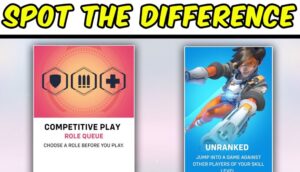Many people have problems playing League of Legends with low FPS because they can’t afford a better computer. So in today’s article we will share with you the best ways to increase your FPS in League of Legends!
1- League of Legends settings
Make sure your settings are the best like we show you here!
2- Install/Update your drivers
To update your drivers click on your Windows search (Or press Windows+S) and type “dxdiag” then open it.
Now click on “Display 1” so you can know your graphic card and know what drivers you should download
to increase your performance.
Now you can search on google your graphics card drivers and download them, the most common are AMD, NVIDIA and Intel, all of which have applications that install drivers automatically.
NVIDIA download: https://www.nvidia.com/en-us/geforce/drivers/
AMD download: https://www.amd.com/en/support
Intel download: https://www.intel.com/content/www/us/en/download-center/home.html
3- Disk cleanup
Temporary files start accumulating on our disks when we don’t clean them for a long time, this lowers the performance of our computer, so here’s how we clean it.
Right click on your disc and open “properties”.
Click on “disk cleanup”
As you can see I have 213MB to clean up. It’s not a lot since I do this quite often but you might have a few GB to clean!
GET OUT OF ELO HELL PLAYING WITH A CHALLENGER PLAYER WITH ELOBOOSTLEAGUE
4- Change Windows settings
This will make your Windows a little more ugly but will for sure increase your performance, here’s how you can do it.
Click on the space that you have on “This PC” then open “Properties”
Click on “Advanced system settings” and open “Performance settings”
Now copy these settings and you’re good to go!
5- Clean your startup applications
There are lots of people that have applications running in the background that may affect the performance of your computer, let’s see how we change it!
Right click on your windows bar and open “Task Manager”
Now click on “Startup” then you can see what applications are enabled to launch as soon as your computer turns on.
All you have to do now is to disable all applications that you don’t need so you maximize your performance!
We hope this article helped you! Don’t forget to share and discuss our article with your friends!